White-label Integration Guide
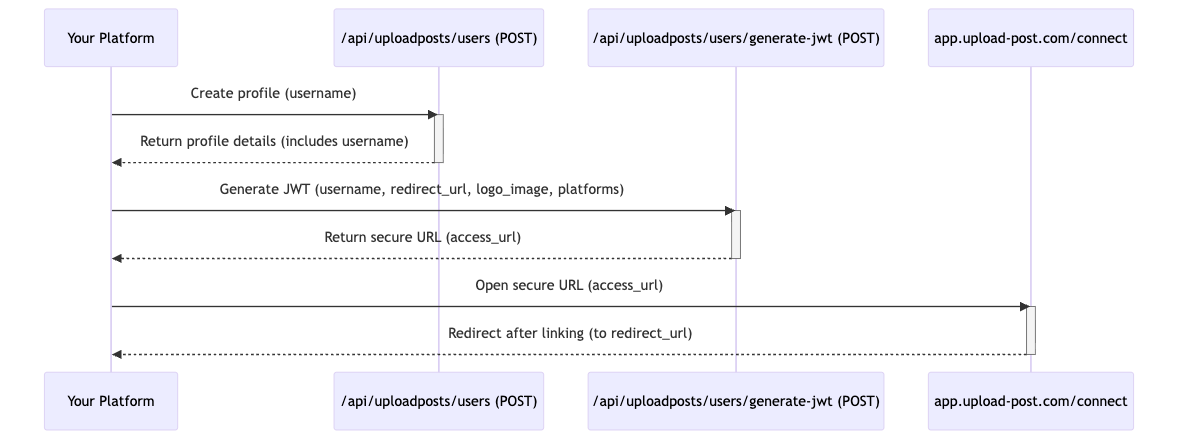
This guide explains how to integrate Upload-Post directly into your own platform. This allows your users to connect their social media accounts securely through Upload-Post, enabling your platform to manage their profiles and posts via the API on their behalf.
Integration Flow Overview
The core idea is to create a unique profile within Upload-Post for each user on your platform who wants to connect their social accounts. You then generate a special, secure URL that the user visits to link their accounts. Once linked, your platform can interact with the Upload-Post API using the user's unique identifier.
Step-by-Step Integration
Step 1: Create a User Profile
For each user on your platform, you need to create a corresponding profile in Upload-Post. This is done by making a POST request to the /api/uploadposts/users endpoint.
- Requirement: You must provide a unique
usernamein the request body. Thisusernameshould be a stable identifier that links the Upload-Post profile back to the user on your platform (e.g., your internal user ID). - Authentication: Remember to include your
Authorization: ApiKey YOUR_API_KEYheader. - Result: The API will respond with details of the created profile, confirming the
username.
➡️ See details: Create User Profile API Reference
Step 2: Generate the Secure JWT URL
Once the profile exists, you need to generate a secure URL that your user will use to connect their social media accounts. Make a POST request to the /api/uploadposts/users/generate-jwt endpoint.
- Requirement: In the request body, provide the same unique
username(from Step 1). You can also include the following optional fields:redirect_url: A URL to which the user will be redirected after linking their account.logo_image: A URL to a logo image for branding on the linking page.redirect_button_text: (Optional) The text to display on the redirect button after linking. Defaults to "Logout connection".connect_title: (Optional) Custom title text for the connection page.connect_description: (Optional) Custom description text for the connection page.platforms: (Optional) List of platforms to show for connection. Defaults to all supported platforms.show_calendar: (Optional) Whether to show the calendar view on the connection page. Defaults totrue.
- Authentication: Include your
Authorization: ApiKey YOUR_API_KEYheader. - Result: The API will return a JSON object containing an
access_url. This URL contains a secure token (JWT) valid for 48 hours.
➡️ See details: Generate JWT URL API Reference
Step 3: User Connects Accounts
Redirect your user to the access_url obtained in Step 2. This URL will open the Upload-Post connection interface, guiding the user through the process of securely connecting their desired social media accounts (like Instagram, TikTok, Facebook, etc.) to their profile.
Enhanced Connect Experience:
- Professional Navigation: Tab-based interface for easy switching between account connection and calendar view
- Calendar View (if enabled): Users can view their scheduled posts and upload history directly from the connect page
- Customizable Interface: You can control the branding, title, and available features through the JWT parameters
- Secure OAuth Flows: Upload-Post handles all authentication and token storage securely
The connection URL is valid for 48 hours, giving users ample time to complete the linking process.
Step 4: Manage User Content via API
After the user successfully connects their accounts in Step 3, your platform can now use other Upload-Post API endpoints to manage content on their behalf.
- When making calls to endpoints like Upload Photo or Upload Video, you will typically include the user's unique
username(the one you used in Step 1 and 2) in the request parameters to specify which profile's connected accounts should be used. - You can also retrieve the list of profiles and their connected accounts using the
GET /api/uploadposts/usersendpoint.
➡️ See details: Get User Profiles API Reference
Authentication
All API requests related to user profile management (/api/uploadposts/users and /api/uploadposts/users/generate-jwt) require authentication using your API Key. Include it in the Authorization header for every request:
Authorization: ApiKey YOUR_API_KEY
Replace YOUR_API_KEY with the actual API key provided to you.
(Note: The /api/uploadposts/users/validate-jwt endpoint uses Bearer token authentication, as detailed in its specific documentation).
Next Steps
With the user profiles created and accounts linked, explore the other API references to start managing content: